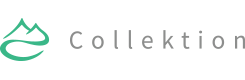Documentation
If you have any questions that are beyond the scope of this documentation, don't hesitate to contact us.
Changelog
May 15, 2015 — Version 1.0
- Push Initial release.
Image sizes
| Image Location | Width (px) | Height (px) | Mode |
|---|---|---|---|
| Site Wide | 1920 | 1280 | Resized |
| Story Hero | 1920 | 1280 | Resized |
| Story Tile (1/3) | 960 | 1280 | Resized |
| Story Tile (2/3) | 1920 | 1280 | Resized |
| Story Tile (3/3) | 1920 | 1280 | Resized |
Theme Installation
-
Within WordPress
-
Navigate to
Appearance -> Themes -> Install Themes. Go to Upload, and select the file “collektion.zip” and “collektion-child.zip” within the zipped file you downloaded from ThemeForest.net. Hit ‘Install now’ and the theme will be uploaded and installed. This may take some time.
-
Navigate to
-
FTP Upload
- Using your FTP client, upload the non-zipped
collektionandcollektion-childfolder into the wp-content/themes folder on your server. Go toAppearance -> Themesand activate the theme. The template is now installed and activated.
- Using your FTP client, upload the non-zipped
Replicate the live demo
We suggest that you import the dummy contents and theme options settings to duplicate our Live Preview to see how the contents if built.
-
Import: Dummy contents
-
Go to
Tools -> Import -> WordPressand upload the@IMPORT/dummy-contents.xmlfile. Follow the on screen instructions. This process may take some time, make yourself a favour and brew a cup of coffee.
-
Go to
-
Import: Theme Options
- Go to
OptionTree -> Importand copy the content of the file@IMPORT/theme-options.txtwithin the Settings textarea. Click onImport Settingsbutton.
- Go to
Menu Configuration
This theme require custom menus to work. You can find the custom menus management under Appearance -> Menus.
Creating your menus
You’ll need to create at least one new menu for the primary navigation. Collektion has two different locations for the primary navigation, which are located within the right off-canvas slide bar and in case you use the standard header navigation, there’s a location for this area. Collektion also supports more custom menus, which you could use in the widget area. Click the Create a new menu to add a new menu.
Now, on the left hand side, select the pages you would like to have added to the menu. You can then click “Add to Menu” and they will show up on the right side of the page. You can drag the pages around to arrange them the way you’d like.
Now that you have the menu created, you need to assign it in the Theme Locations located at the bottom. From Menu Settings, check the appropriate location for your menu and save.
Search & Newsletter
The fullscreen Search & Newsletter forms can be activated by creating any links linked to #search and #subscribe. You can edit the contents of the newsletter form under Appearance -> Theme Options -> Footer Settings.
Support
If you have any questions that are beyond the scope of this documentation, please send me an email to envato@simonbouchard.com.