Last updated on August 4, 2015
Retina Display Support
When your visitors load a page, Studio 9 checks each image on the page to see if there is a high-resolution version of that image on your server. If a high-resolution variant exists, a JavaScript helper script will automatically replaces images on your page with high-resolution variants.
Studio 9 assumes you use Apple’s prescribed high-resolution modifier (@2x) to denote high-resolution image variants on your server.
For example, if you have an image on your page that looks like this:
<img src="/images/my_image.png" alt="" />
Studio 9 will check your server to see if an alternative image exists at this path:
"/images/my_image@2x.png"
Uploading your images
When you upload an image and you want to make it available for high-resolution screens, just upload both your low-resolutions and high-resolution images at the same time and follow the file naming convention described below.