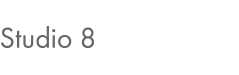Theme documentation
If you have any questions that are beyond the scope of this documentation, don't hesitate to contact us.
Image sizes
Image LocationWidthHeightMode
| Project Hero Image | 1920px | 1280px | Resized |
| Project Slide Panel | 9999px | 120px | Resized |
| Blog | 1280px | 9999px | Resized |
Theme Installation
-
Within WordPress
- Navigate to Appearance -> Themes -> Install Themes. Go to Upload, and select the file “studio8.zip” and “studio8-child.zip” within the zipped file you downloaded from ThemeForest.net. Hit ‘Install now’ and the theme will be uploaded and installed. This may take some time.
-
FTP Upload
- Using your FTP client, upload the non-zipped studio8 and studio8-child folder into the wp-content/themes folder on your server. Go to Appearance -> Themes and activate the theme. The template is now installed and activated.
-
Dummy contents
- I suggest that you import the dummy contents to duplicate our Live Preview to see how the contents if built. Go to Tools -> Import -> WordPress and upload the @IMPORT/dummy-contents.xml file. Follow the on screen instructions. This process may take some time, make yourself a favour and brew a cup of coffee.
Menu Configuration
This theme require custom menus to work. You can found the custom menus management under Appearence -> Menus.
-
Primary Navigation
- You’ll need to create at least one new menu for the header. This theme also supports more custom menus, which you could use in the widget area. Click the Create a new menu to add a new menu.Now, on the left hand side, select the pages you would like to have added to the menu. You can then click “Add to Menu” and they will show up on the right side of the page. You can drag the pages around to arrange them the way you’d like.Create a drop menu by dragging menu items under and to the right of another menu item.Save the menu when finished.
Now that you have the menu created, you need to assign it in the Theme Locations window located on the left. From Menu Settings, check the appropriate menu for the Primary Navigation and save.
- You’ll need to create at least one new menu for the header. This theme also supports more custom menus, which you could use in the widget area. Click the Create a new menu to add a new menu.Now, on the left hand side, select the pages you would like to have added to the menu. You can then click “Add to Menu” and they will show up on the right side of the page. You can drag the pages around to arrange them the way you’d like.Create a drop menu by dragging menu items under and to the right of another menu item.Save the menu when finished.
-
Social Links
- Click the Create a new menu to add a new menu.Now, on the left hand side, click “Links” and enter the custom URL in the URL field and use the following code snippet to display the correct social network icon :Facebook
Twitter
Linkedin
Refer the Font Awesome Icons‘s website to learn more on how using their icons.
Save the menu when finished.
Now that you have the menu created, you need to assign it in the Theme Locations window located on the left. From Menu Settings, check the appropriate menu for the Secondary Navigation and save.
- Click the Create a new menu to add a new menu.Now, on the left hand side, click “Links” and enter the custom URL in the URL field and use the following code snippet to display the correct social network icon :Facebook
-
Search
- The fullscreen search can be activated by creating any links linked to #search.If you want to place a search icon within your secondary navigation, on the left hand side, click “Links” and enter the custom URL #search in the URL field and use the following code snippet to display the correct icon :
Save the menu when finished.
- The fullscreen search can be activated by creating any links linked to #search.If you want to place a search icon within your secondary navigation, on the left hand side, click “Links” and enter the custom URL #search in the URL field and use the following code snippet to display the correct icon :
Theme Options
The custom admin panel was developed to make the life on the end user (you) a whole lot easier. Within the custom admin panel you’ll find all extra options to have your theme the way you want.
Within the WordPress administrative panel, on your left side menu, just click the last item Appearance -> Theme Options.
Support & Services
If you have any questions that are beyond the scope of this documentation, please send me an email to envato@simonbouchard.com.
Services
I’m available to help and getting you started with your online business. I offer a variety of services, here is a list of services I can provide with pricing. If you require anything else not listed here, be free to contact me.
- Theme Installation & Configuration (w/ dummy contents): 25$
- Theme Installation & Configuration (w/ real contents): 50$/h
- Theme Customization: 50$/h
- Professional Managed VPS Hosting (North America / Europe): 99$/year
- Domain Name Registration (.com, .net, .org, .biz, .ca): 15$/year